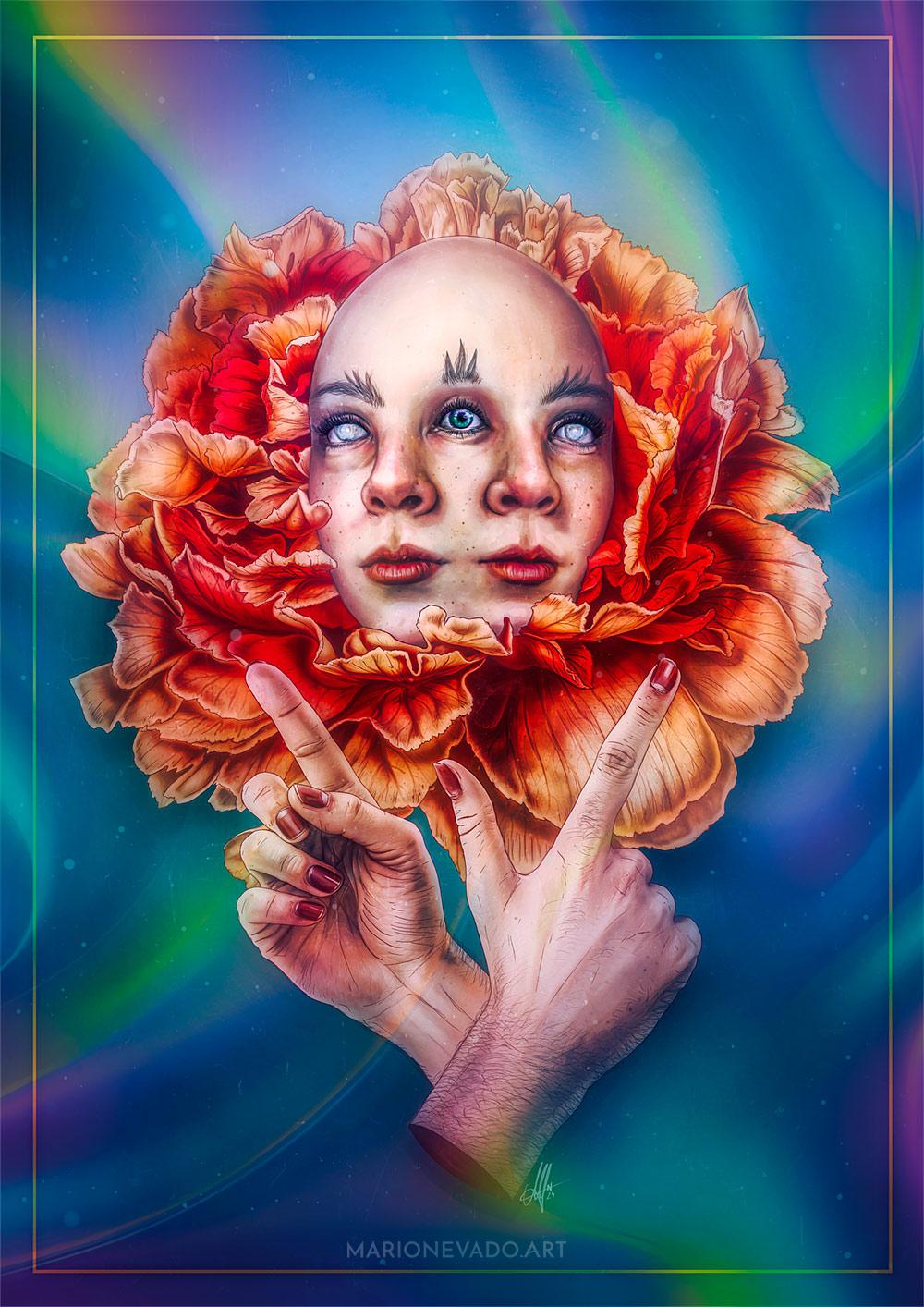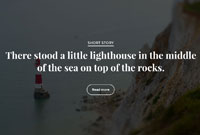Photoshop Tip: Photo Realistic Fire Using Blending Modes
Some weeks ago, I was requested by one of deviantArt Gallery Curators, the digital artist Erik Shoemaker, to write a short Photoshop Tip Tutorial for the ongoing series “Manip Academy” (on which I participated in the previous edition with this small Post Production Tutorial for Photoshop). You can access the original tutorial by clicking here.
Step 1: Our Basic Composition
There is an easy, fast way to blend fire into any scene. This won’t work in some cases but on average is a nice method to make a basic and realistic blending. Here, we will create a body out of fire. This is our base composition.
Step 2: Place your Fire photos
What you need to do is to place your favorite fire photos (preferably on dark/black backgrounds) on Screen blending mode. At first sight there’s something missing, and that is the dark areas of the fire, which are muted due to our blending mode.
Step 3: Underpaint
Create a new layer between the fire layers and your subject and use the Brush tool with medium Opacity and Flow and black color (a dark brown/orange might work as well, depending on your background and color settings) to bring back the dark parts of the fire. Use the Eraser to get rid of any strokes that go beyond the fire itself. A pen tablet is highly recommended to make this process more accurate.
Step 4: Some fine detailing
Create another layer, pick an orange tone of your choice, similar to the midtones of the fire, and create a radial foreground to transparent gradient, parting from the center of the fire to the opposite corner, and then use again Soft Light to tint your new lighting.
Don’t forget to paint the light reflections on the model as well as adding sparks, particles, and other cool stuff that will bring our fire to life.
Step 5: Results!
Obviously, you can go further with this process, which may vary depending on your image settings! Here’s a selection of pieces I have done in the past that use this very trick for fire implementation. It’s easier than it seems! 🙂
- Countdown
- Shelter
- The Reality of Yourself: Two Worlds
- Spellbound
- Enjoy the silence
- Trust in Me
Do you have your own tips & tricks for blending fire in Photoshop? Share them! 🙂